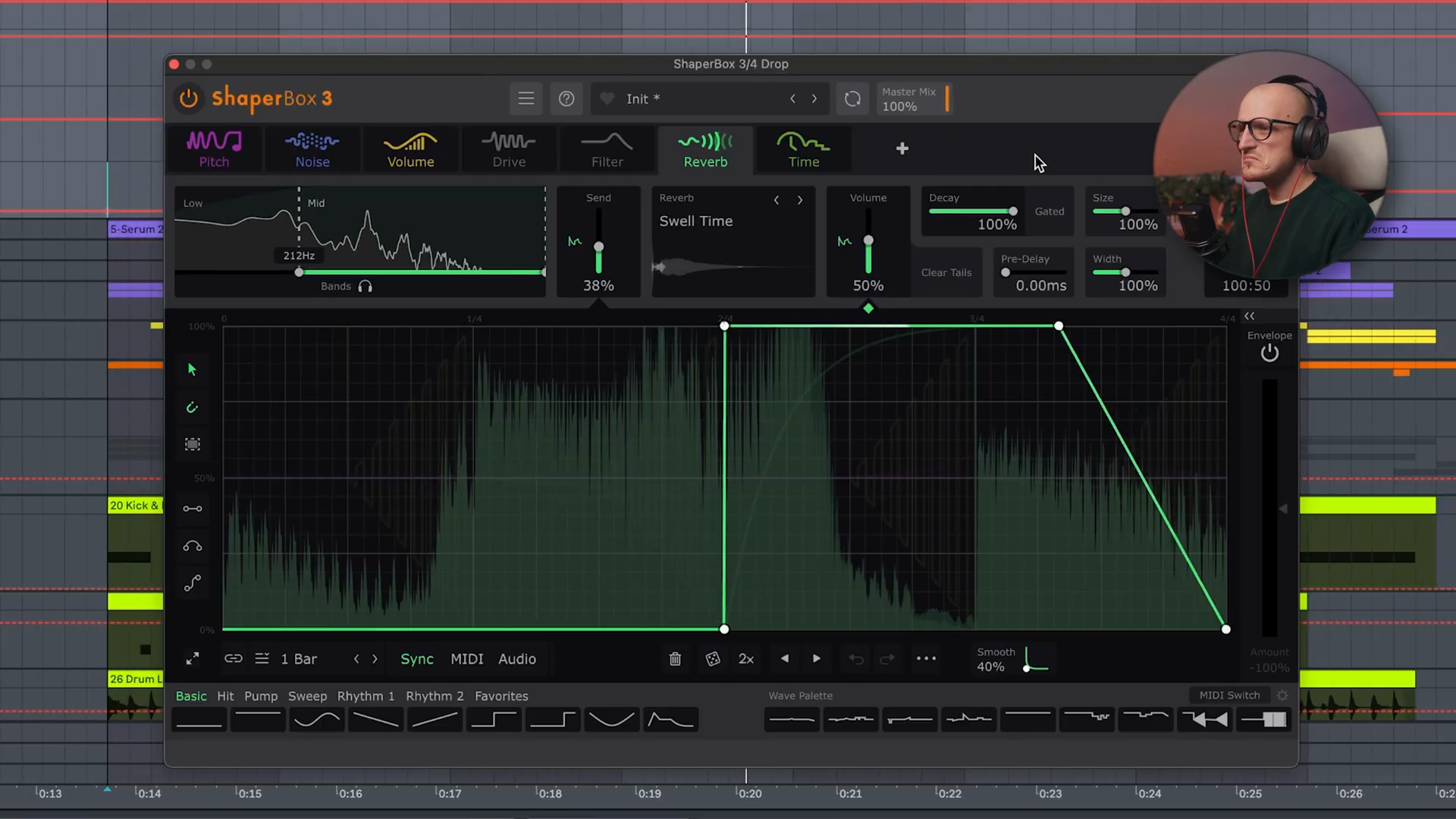Shaper Box: Pitch Shaper Module
As much as I like to stick to Ableton Stock tools and M4L, ShaperBox is still my secret weapon to take some shortcuts and apply all in one effects. PitchShaper might be the most surprising yet well needed addition."
Credit: @Zdrewe
Introduction
Key idea:The new Pitch Shaper module in Shaper Box brings creative pitch manipulation possibilities beyond basic automation.Process / settings:The main work area is the shape editor where you can draw pitch curves; by default it snaps to pitch values, but holding Shift allows more precise control.Result:Dynamic pitch shifting that can transform boring loops into evolving, interesting textures.Notes:The video demonstrates how Pitch Shaper changes notes without touching the MIDI.
Start 00:00 → 01:01
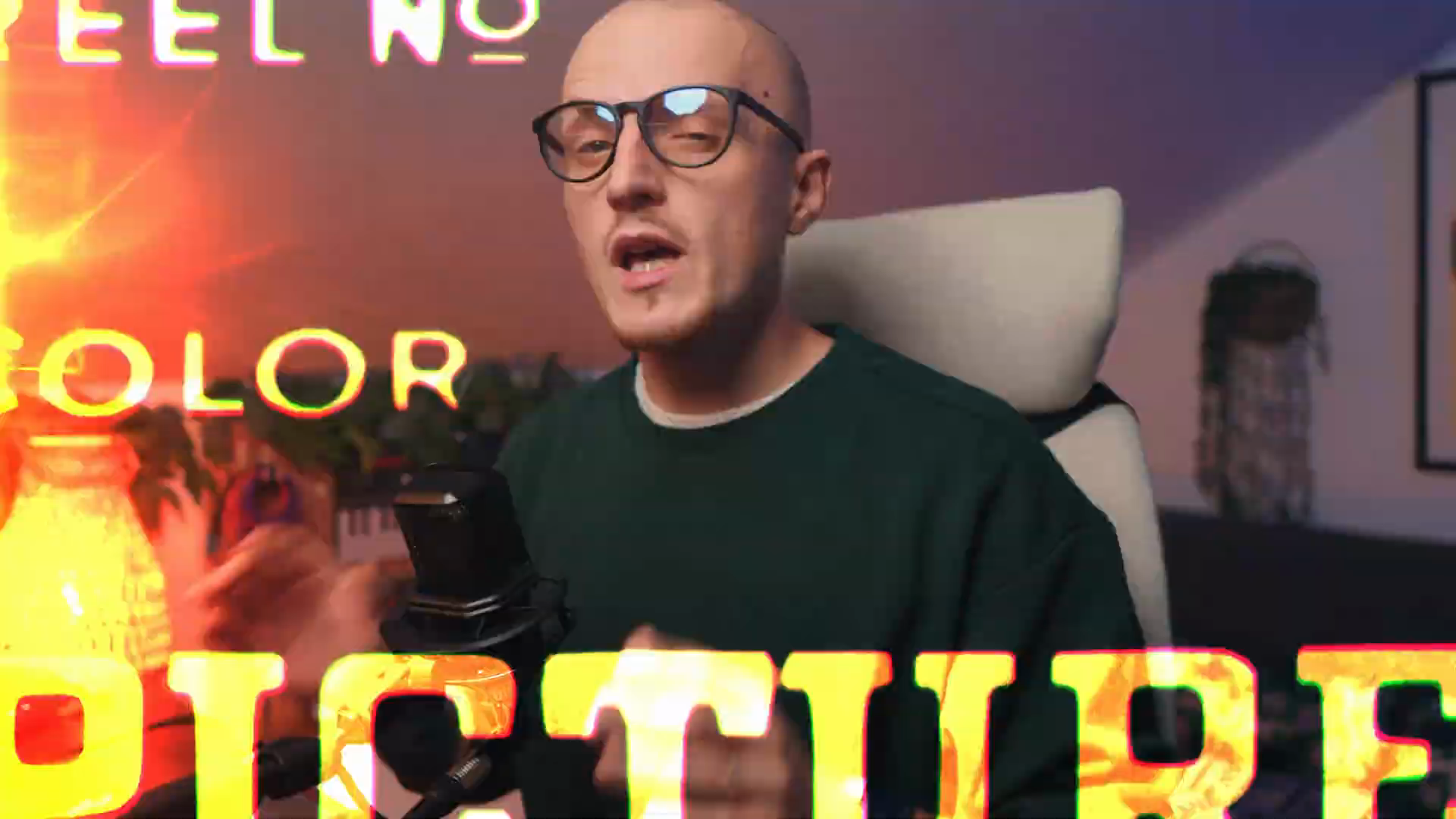
Pitch Automation Comparison
Key idea:Pitch Shaper handles pitch shifting better than Ableton Live's default pitch automation, especially for complex sounds.Process / settings:- Compare identical sounds: one with Live's pitch automation (Complex mode), one with Pitch Shaper using the same curve (+2 octaves).
- Live's algorithm struggles to keep the sound clean even with the best Complex algorithm.
- Pitch Shaper maintains better sound quality during extreme pitch shifts.
Result:Cleaner pitch shifts with less artifacts, especially for dramatic pitch changes.Notes:The mode you choose depends on the sound source.
Start 01:30 → 02:10
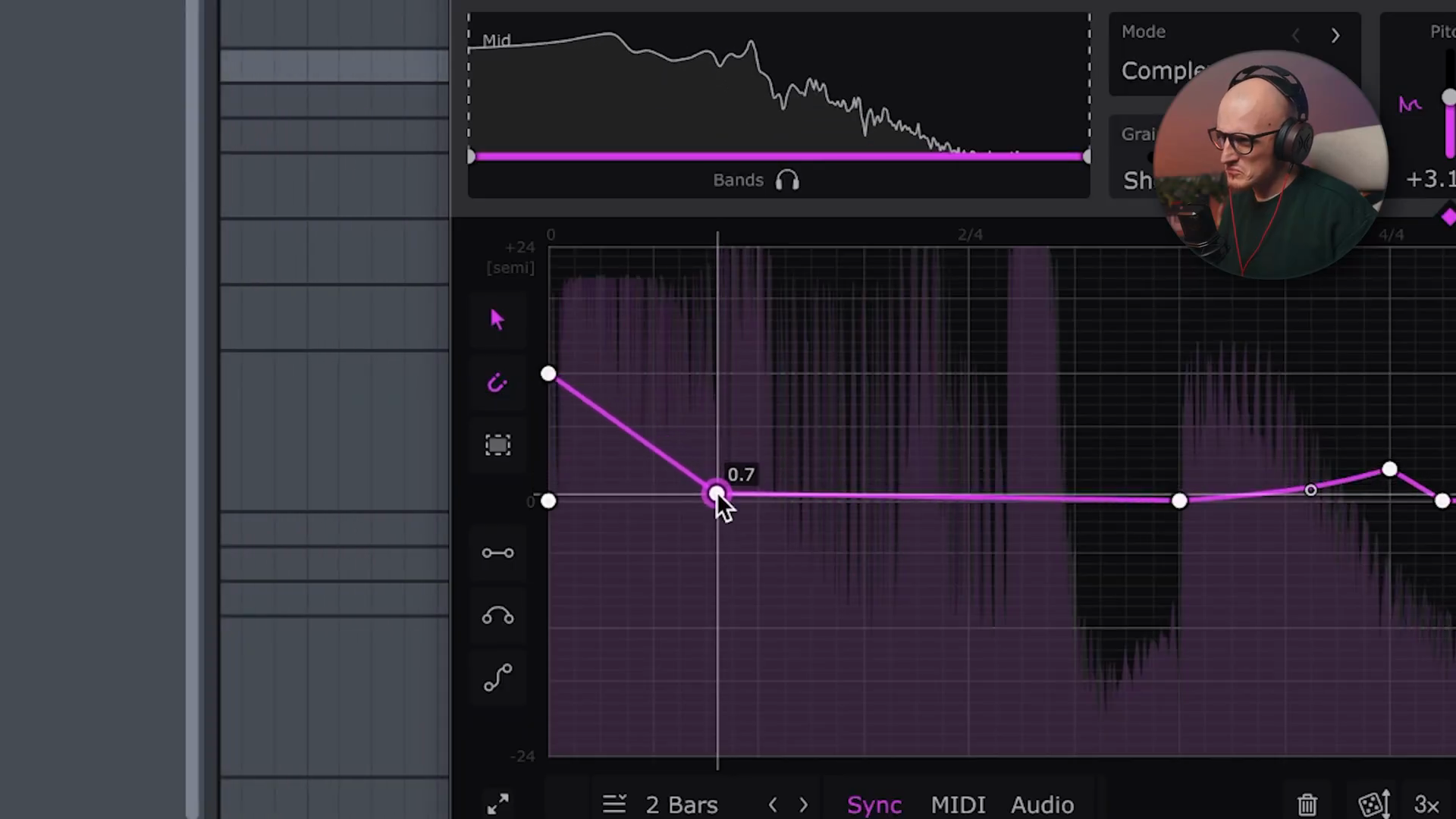
Different Modes
Key idea:Pitch Shaper offers multiple modes (Complex, Vocals, Drums, Vintage) with more straightforward naming than Live's modes.Process / settings:- For vocals: Pitch Shaper can sound slightly "crackier" than Live's default, but the Vocals mode should be the cleanest.
- Vintage mode adds character for creative effects.
- You don't need to stick to dedicated modes—experiment with different modes on different sources.
Result:Different sonic characteristics and artifacts that can be used creatively.Notes:More straightforward naming makes it easier to choose the right algorithm.
Start 02:10 → 02:50
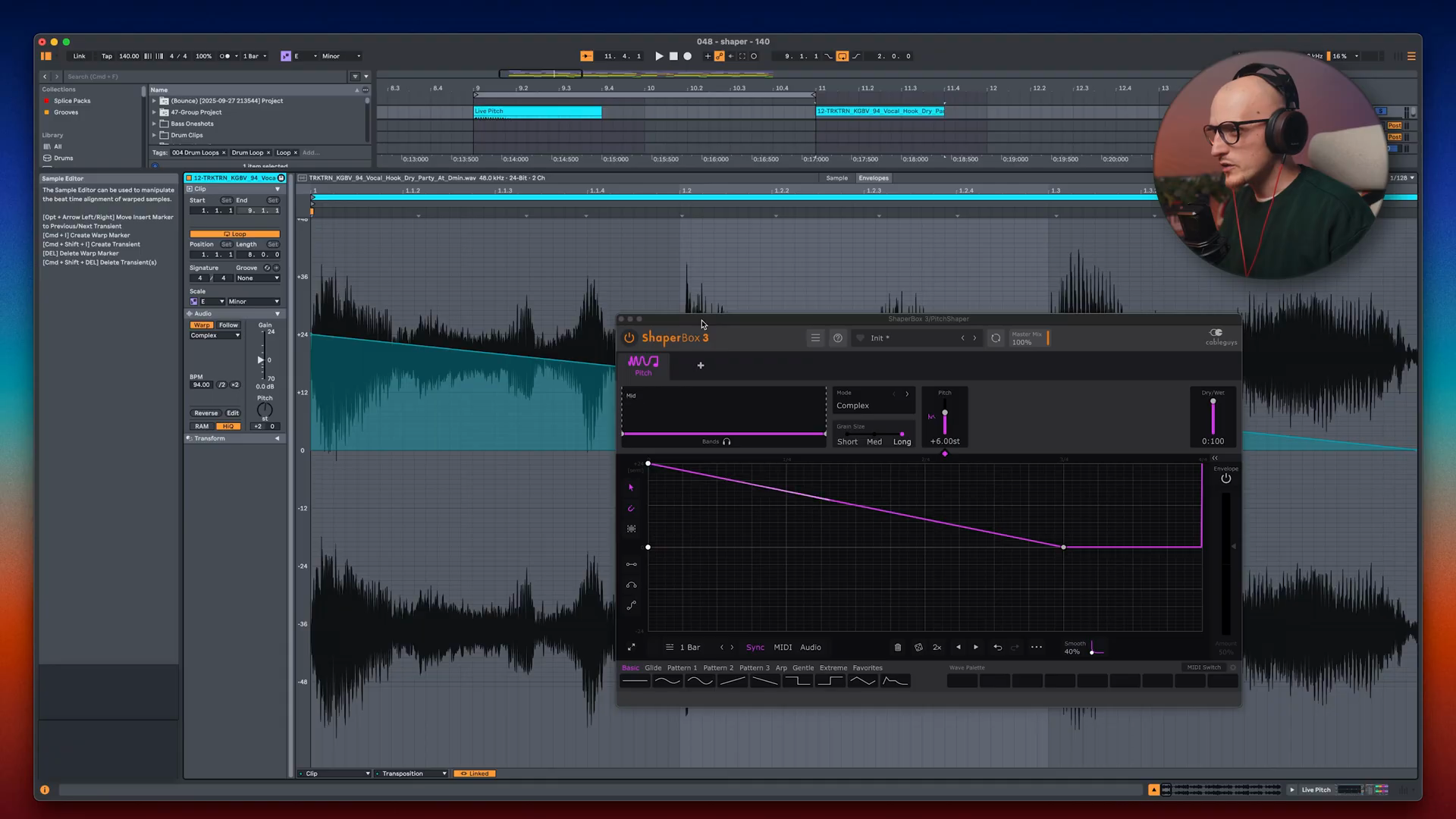
Multi-band Processing: The Best Feature
Key idea:Process different frequency bands separately—each band can have its own pitch shape.Process / settings:- Example: If the full-range pitch shift is too much, use the dry/wet knob first.
- Better approach: Split into frequency bands and apply different pitch shapes to each.
- Work on lows separately and bring them down instead of up (opposite of the highs).
- In Shaper Box, each band can have its own shape without complex routing, racks, or chains.
- For Vocals and Drums modes: Option to unlink formants and treat them independently.
Result:Subtle yet effective pitch modulation that couldn't be done easily with stock tools—no need for complex rack setups.Notes:This feature saves hours of creating racks, chains, and routing separate frequency bands.
Start 02:50 → 03:48
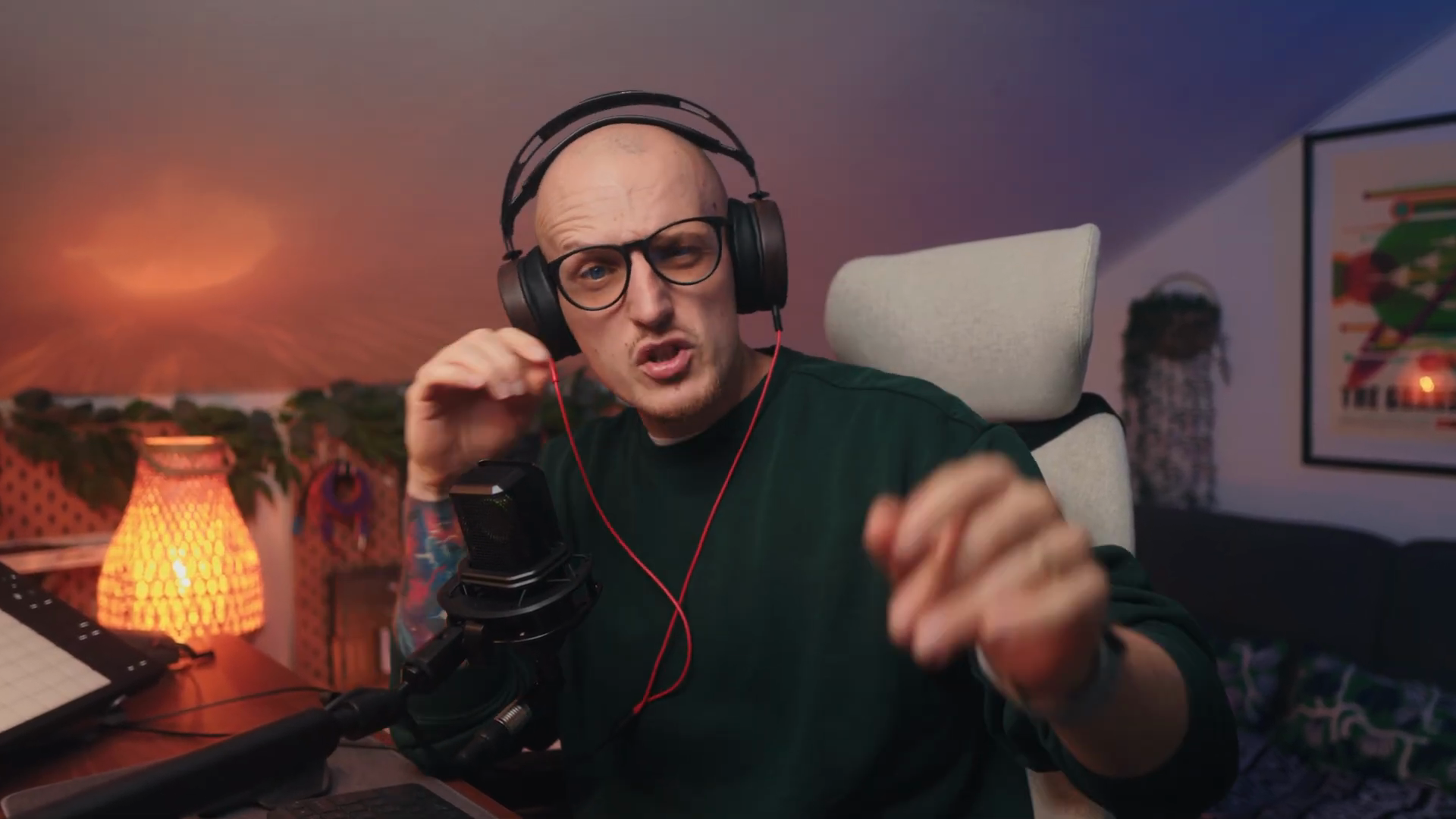
Shape Automation and Storage
Key idea:Switch between different shapes on the go using automation or MIDI.Process / settings:- Store custom shapes/waves in the shape library—each shape is assigned to the shaper you made it in.
- Automate shape selection throughout your track to create evolving textures.
- For live performers: Switch shapes with MIDI control.
- To update a stored shape: Modify it, hover over the slot, and press "Store" again.
- Automation in Live will jump between stored shapes.
Result:Dynamic shape changes throughout a track without needing separate plugin instances.Notes:Great for adding variation throughout drops and different sections.
Start 03:48 → 05:51
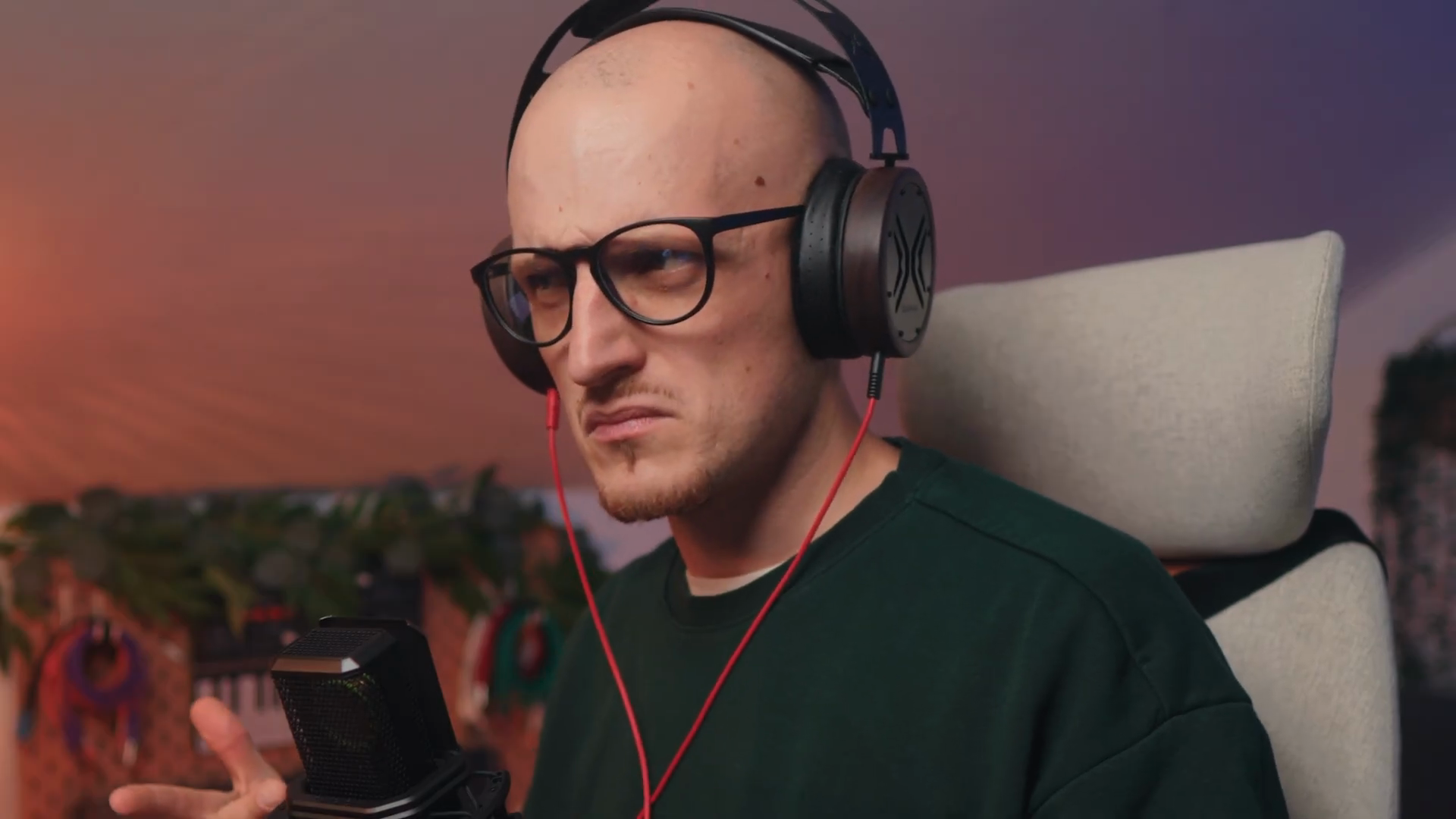
Combining Multiple Shapers
Key idea:Layer Pitch Shaper with other Shaper Box modules for complex creative effects.Process / settings:- Pitch Shaper as the main effect.
- Add Noise Shaper with envelope for texture.
- Volume Shaper for glitchy feel.
- Drive for saturation (optional, can be redundant if you have distortion elsewhere).
- Filter Shaper to enable/disable for variation.
- Reverb Throw for spatial movement.
Result:Complex, evolving textures that go beyond simple pitch manipulation.Notes:Don't be afraid to max out on shapers and try different combinations.
Start 05:51 → 06:37
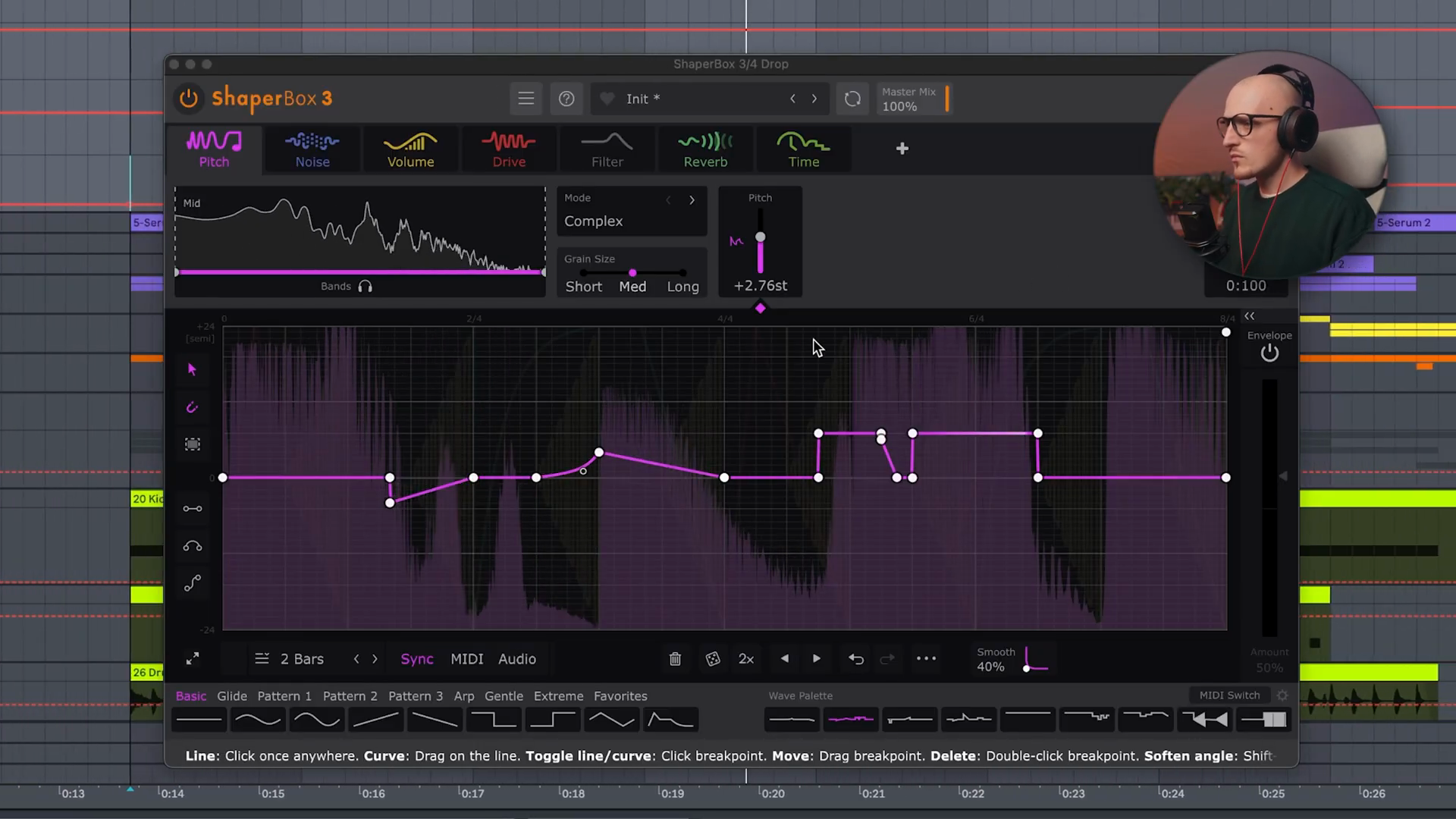
Creative Example: Intense Ambience
Key idea:Transform boring ambient sounds into intense, rhythmic textures.Process / settings:- Start with static ambience.
- Apply classic 1/16 gate pattern.
- Add flanging (modulate feedback parameter).
- Layer with Pitch Shaper.
- Experiment with effect order for different variations.
Result:Boring static ambience becomes intense, rhythmic texture.Notes:Changing the order of effects creates different variations.
Start 06:37 → 07:18